Try Bizeo for free
Create a Bizeo account today to get access to all packages!
Back to all packages
This is a pre-installed cloud package.
You can begin using it immediately!